How to Draw Horses Step by Step Easy
Index
- Introduction
- Getting the Structure through Simple Forms
- Sketch
- Clean Art
- Flats
- Color
- Presentation
1. Introduction
Hello everyone, and welcome to my new tutorial! Do you like animals? In this tutorial, I will teach techniques to draw horses in different poses in a fast, simple, and effective way. Despite the love we have for all animals, it is somewhat challenging to transfer to paper by drawing.
The first key step, both for this illustration and for any other, is accurate references. I will create a reference board to achieve the best result in my illustrations. This time I will use Clip Studio Paint, the digital painting application. Still, this tutorial content is also applicable to those who use traditional art materials or other applications. Are you ready to learn? Let's get started!
2. Getting the Structure through Simple Forms
Open a new file in Clip Studio Paint (File> New> A4, horizontal, white), and select the pencil tool Rough pencil in blue for the sketch.
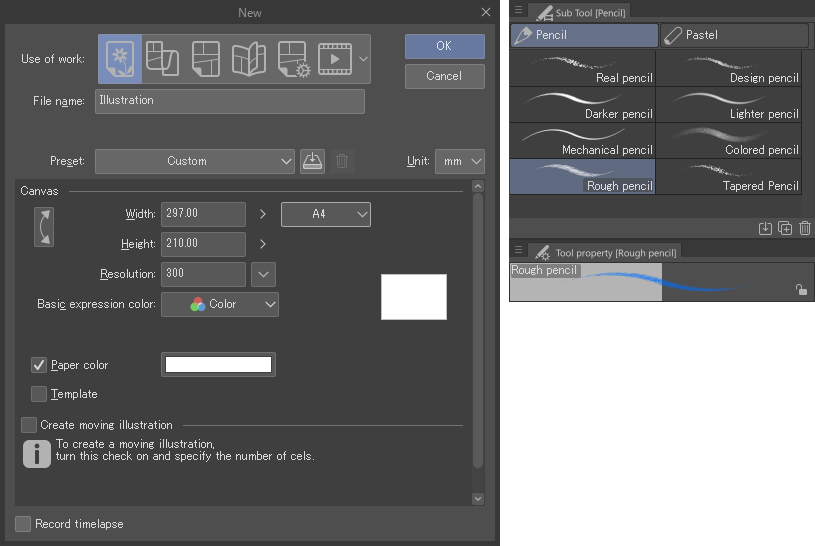
Let us divide each process of the drawing into a layer. The first is going to be the rough sketch. Start the first few lines using simple shapes like circles, ovals, rectangles, and triangles, getting closer and closer to the anatomy of the horse. Imagine a horse from a side view; what are the most appropriate shapes?
To begin, make two approximately equal circles joined by two horizontal curved lines (1), resembling the shape of a bean.
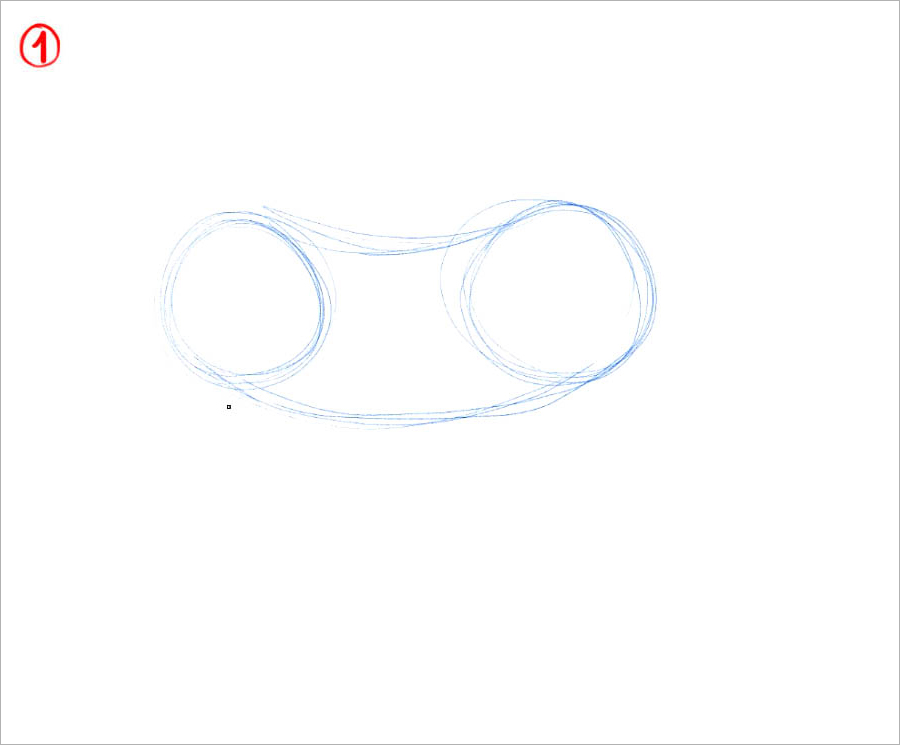
Next, draw two smaller circles for the head. Connect these with simple lines to make its skull, then join it to the body with two straight lines for its neck (2).
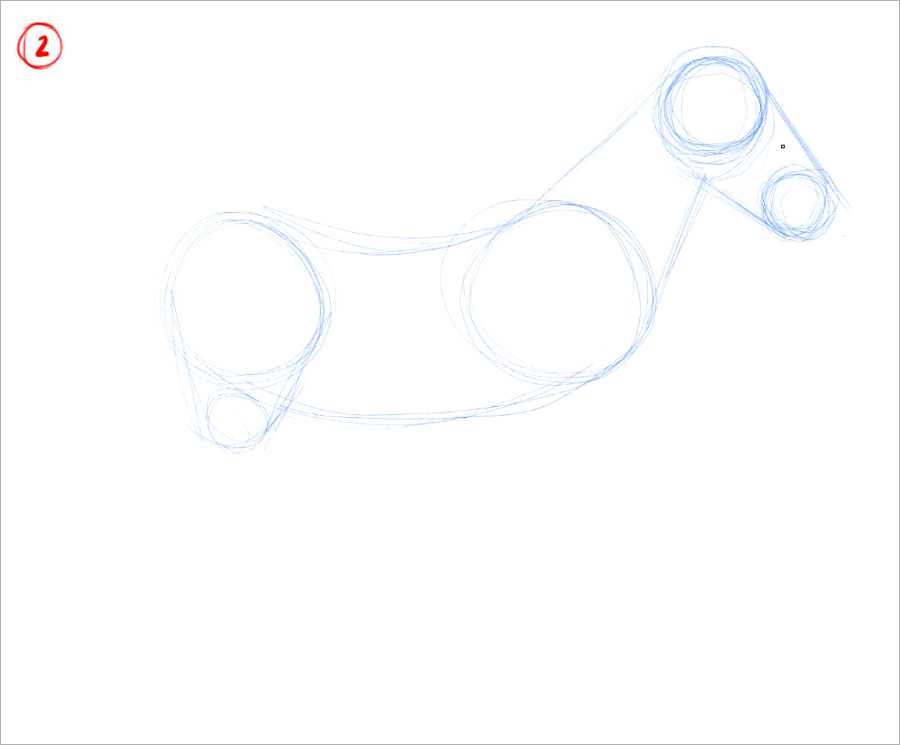
Now, I focus on its legs: The front ones are simpler since you only need a couple of rectangles and circles for the joints, ending in two diagonal lines that connect to an oval representing the hoof (3).
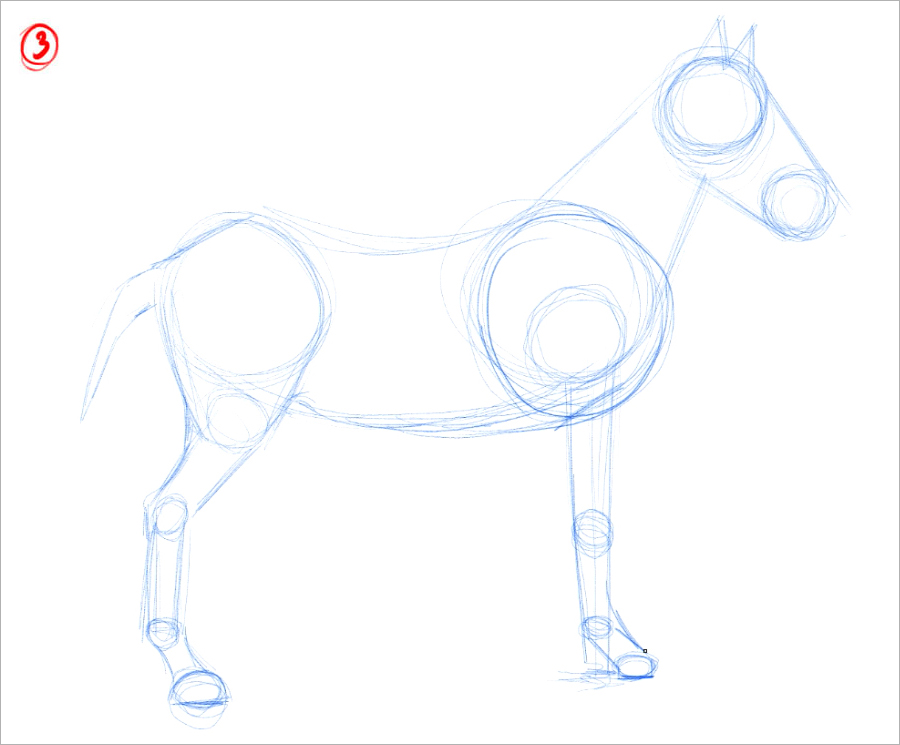
For the back legs, draw a small circle under the back end of the horse to shape the thigh, and as with the front legs, draw the back legs with lines and circles —only this time, there are two diagonal sections (4). Look at the following image:
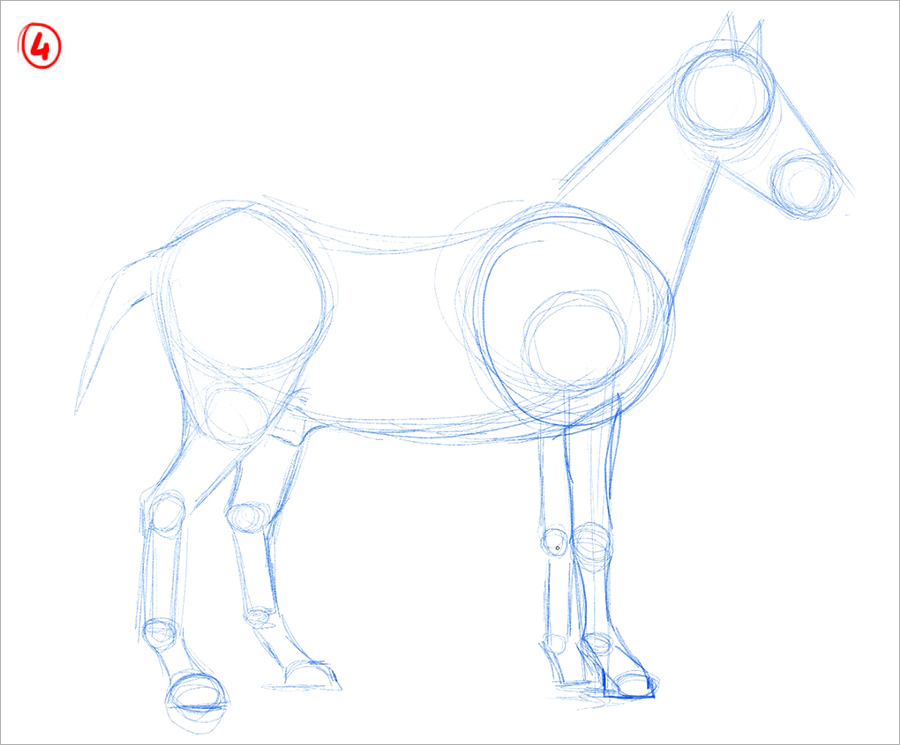
3. Sketch
Once the structure is set, it is time to define the shape of the horse's body by joining all the previously drawn lines. Here you can use line weight to define relevant anatomy.
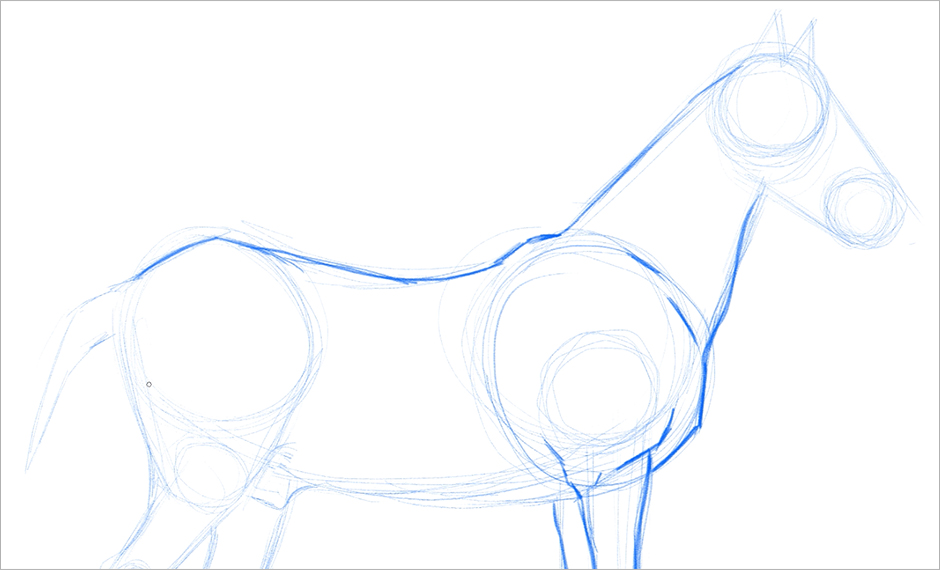
Now we can better appreciate the legs. Notice that the sketch lines that were previously straight now have to curve a little inward between the joints (as indicated by the arrows in the following image) and outward at the joints and the hoof.
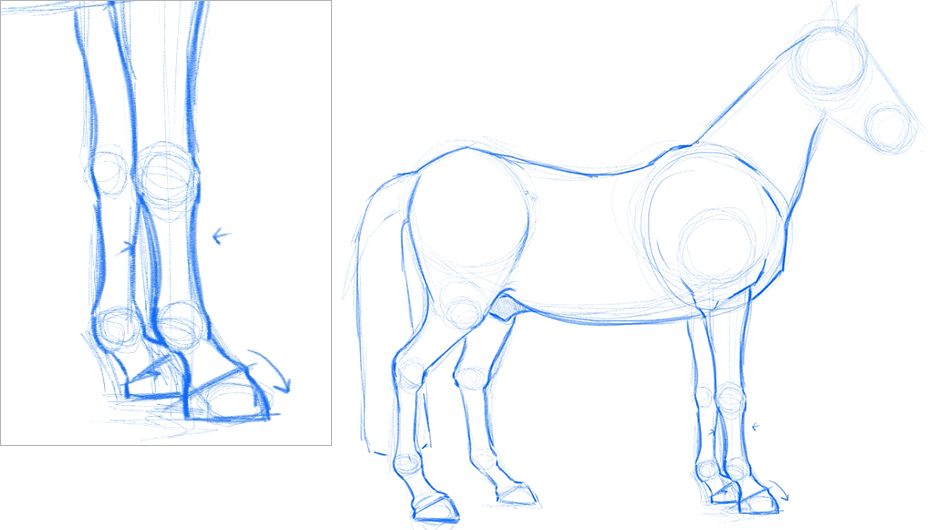
To better structure the skull, I added another circle below the largest one (the top of the head) to place the cheek, the most characteristic part of the horse's head. This crucial detail gives realism to the drawing. Next, I place the eye, the nose, and the mouth. For this specific step, it is essential to have your reference board at hand.
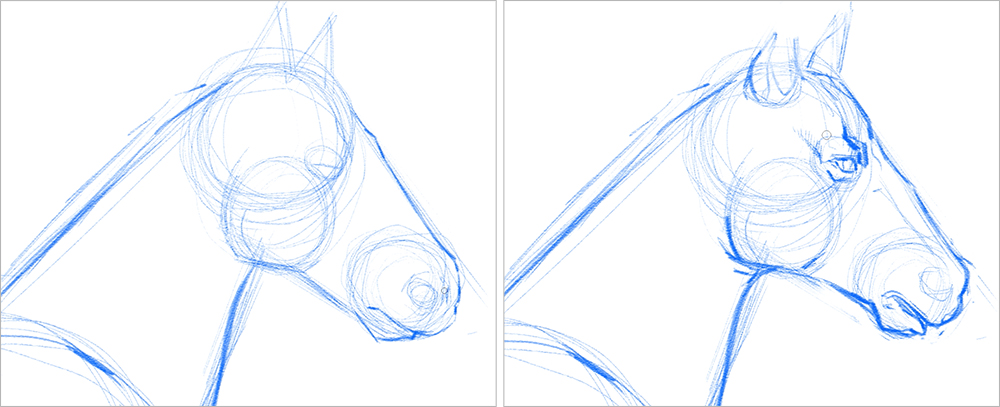
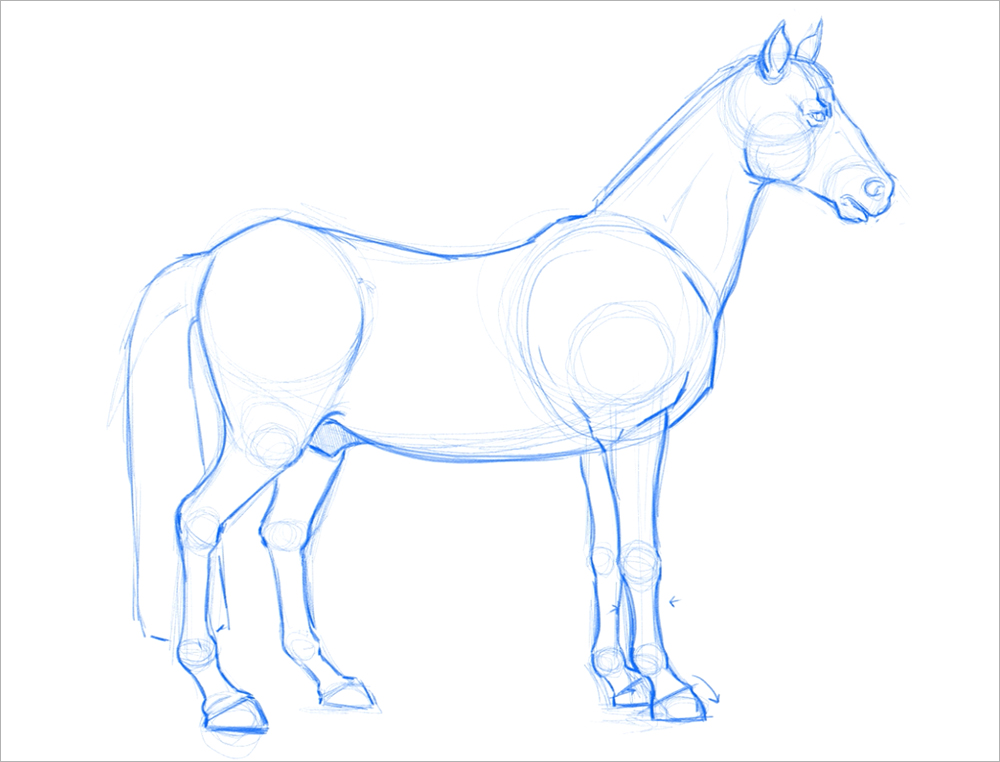
I chose this profile pose for the tutorial because it is simple, straightforward, and suitable for a tutorial. However, you don't have to limit yourself. Here are two other pose sketches to help you see other pose options.
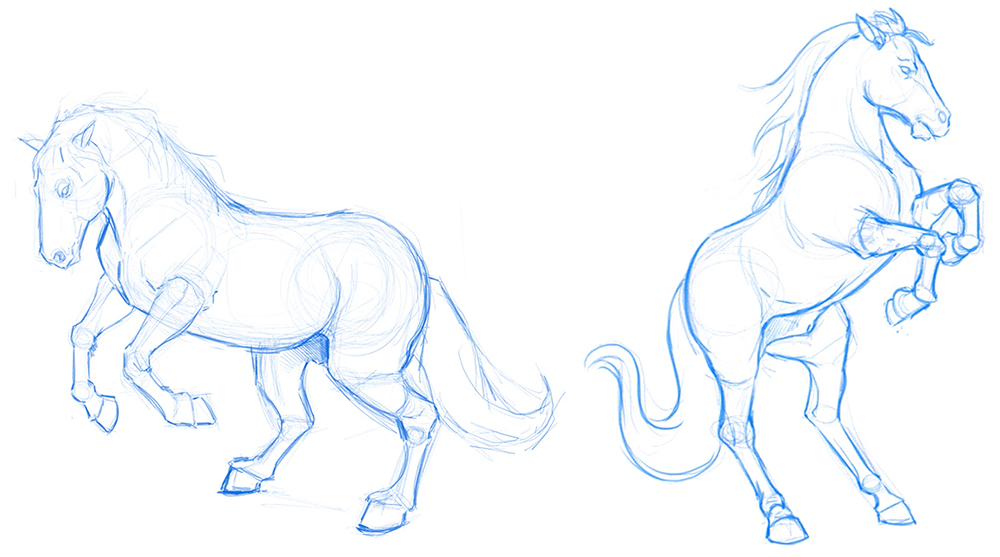
4. Clean Art
Now that we have our figure ready, we need to clean up our work. To do this, first lower the opacity of the sketch layer so that it does not bother you — around 20-30% will be enough (1). Then create a new layer by clicking on the button shown in the image (2). An organization trick is to give each layer a specific color to quickly be able to differentiate them (3). Finally, right-click and rename the new layer to "clean art," so you know where your clean lines will go (4).
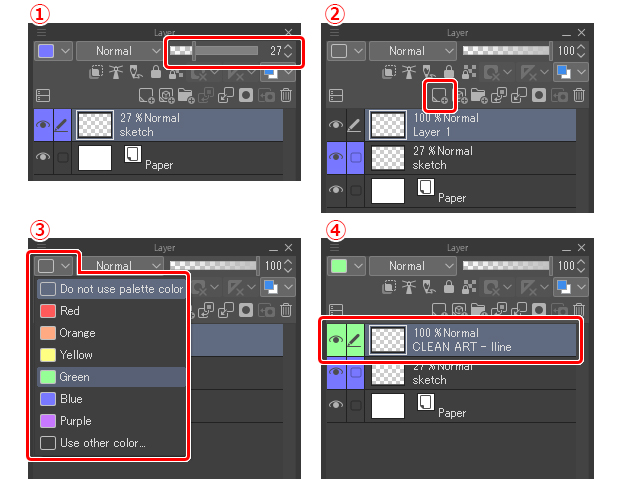
Time to keep drawing. Using the sketch as a guide, I will draw in the new layer. I start building, this time in a darker color, what will be the final shape of my illustration.
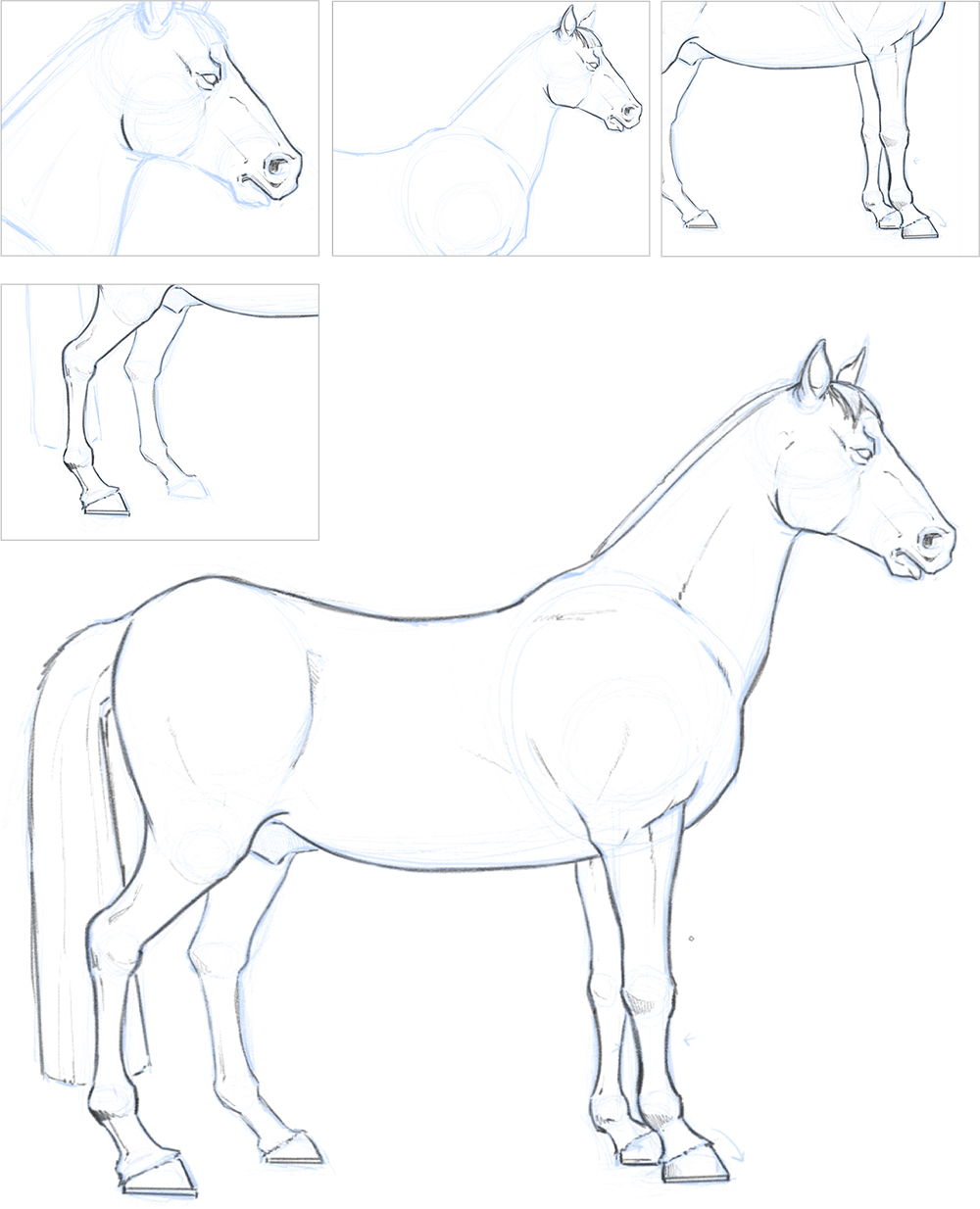
5. Flats
This new step begins the same as the previous one. Create a new layer, rename it, and assign it a new color. In this case, I set it as yellow.
Important: Drag and drop this layer between the previous two (the sketch and the clean line art) so that your clean lines art layer is on top of the flats we are about to create.
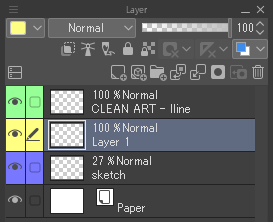
With the GPen tool and a mid-gray color we begin to color the horse.
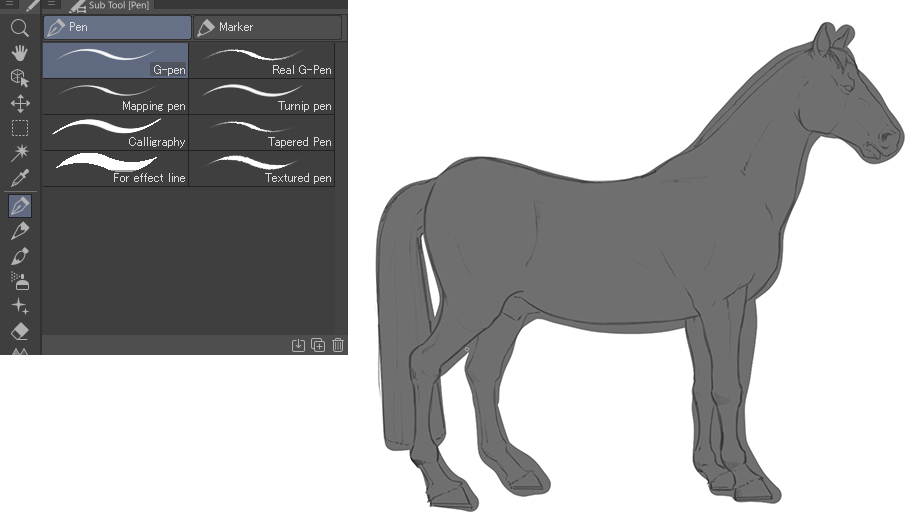
Then, with the eraser, remove any excess color that went past your clean line art with care and patience until there is a clear-defined silhouette without any mistakes.
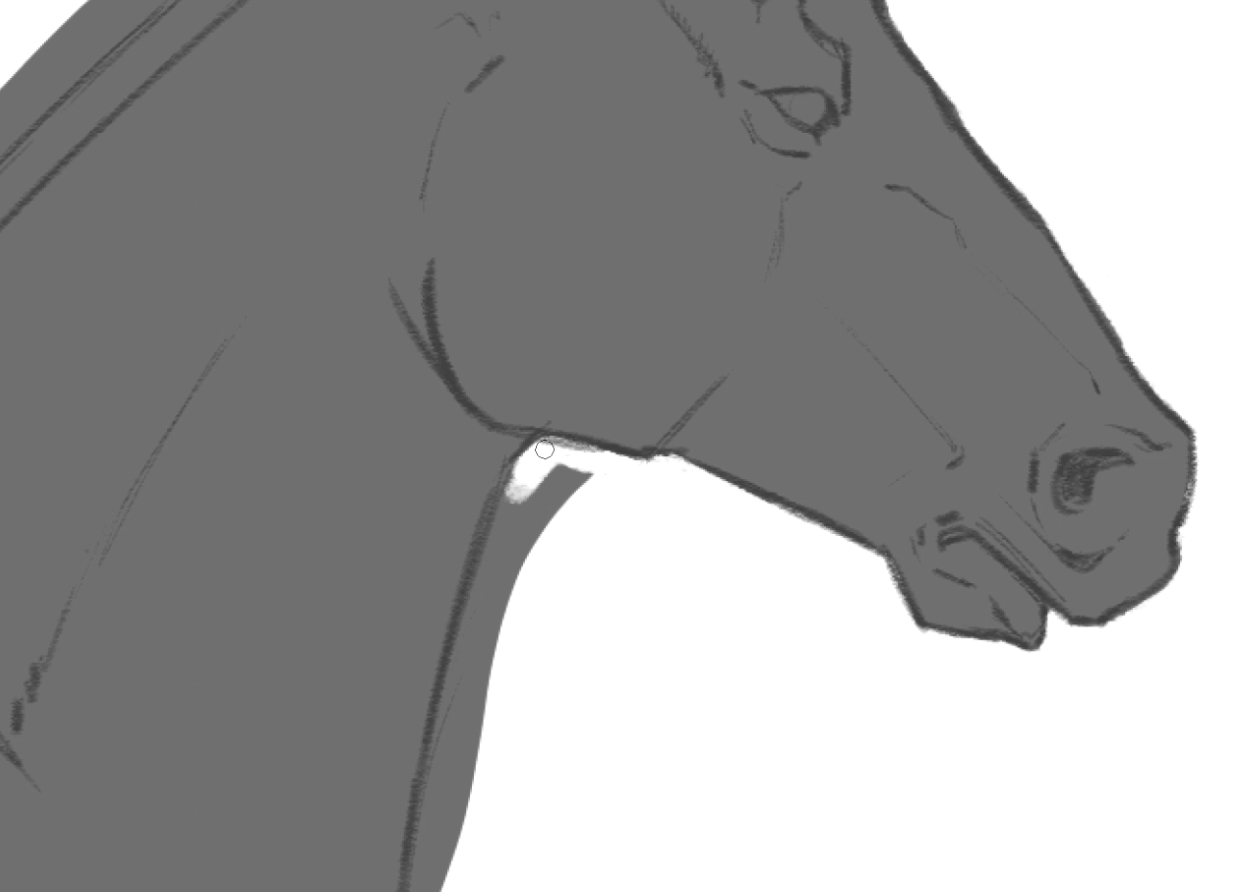
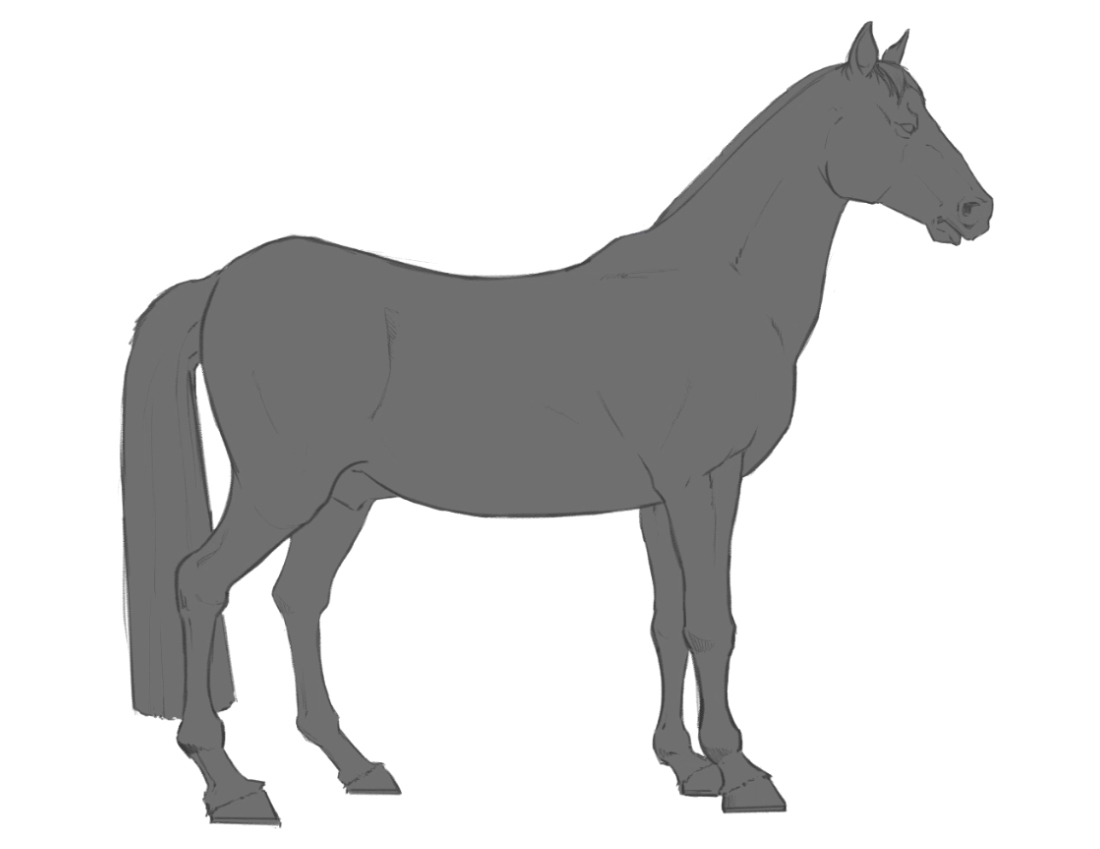
6. Color
With this process finished and, before moving on to the next one, I lock the transparent pixels of the color I just created so that any further painting will not go beyond those lines. This makes painting much easier and more efficient.
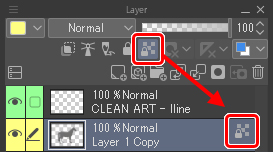
We will also duplicate the gray layer (right-click on the layer > Duplicate Layer). I will explain why we will need it in section 7.
Now choose a color that you like for the horse's fur. I chose a light earthy tone, but you can try others based on your previously selected references. Apply color with the paint bucket tool.

Another way to change the color of the horse is by selecting the fourth icon from the right on the Layer Properties palette.
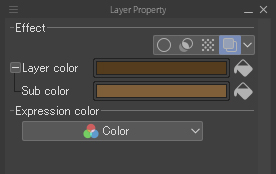
When working with different shades of color, my advice is to use the Watercolor Brush in a shade that is darker than the base color of the fur. Look at the following images:
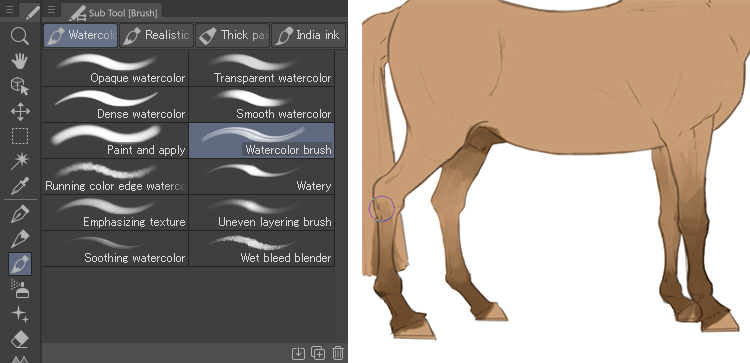
As you can see, I began with the legs and continued with the muzzle and the mane, the latter two being even darker than the legs.
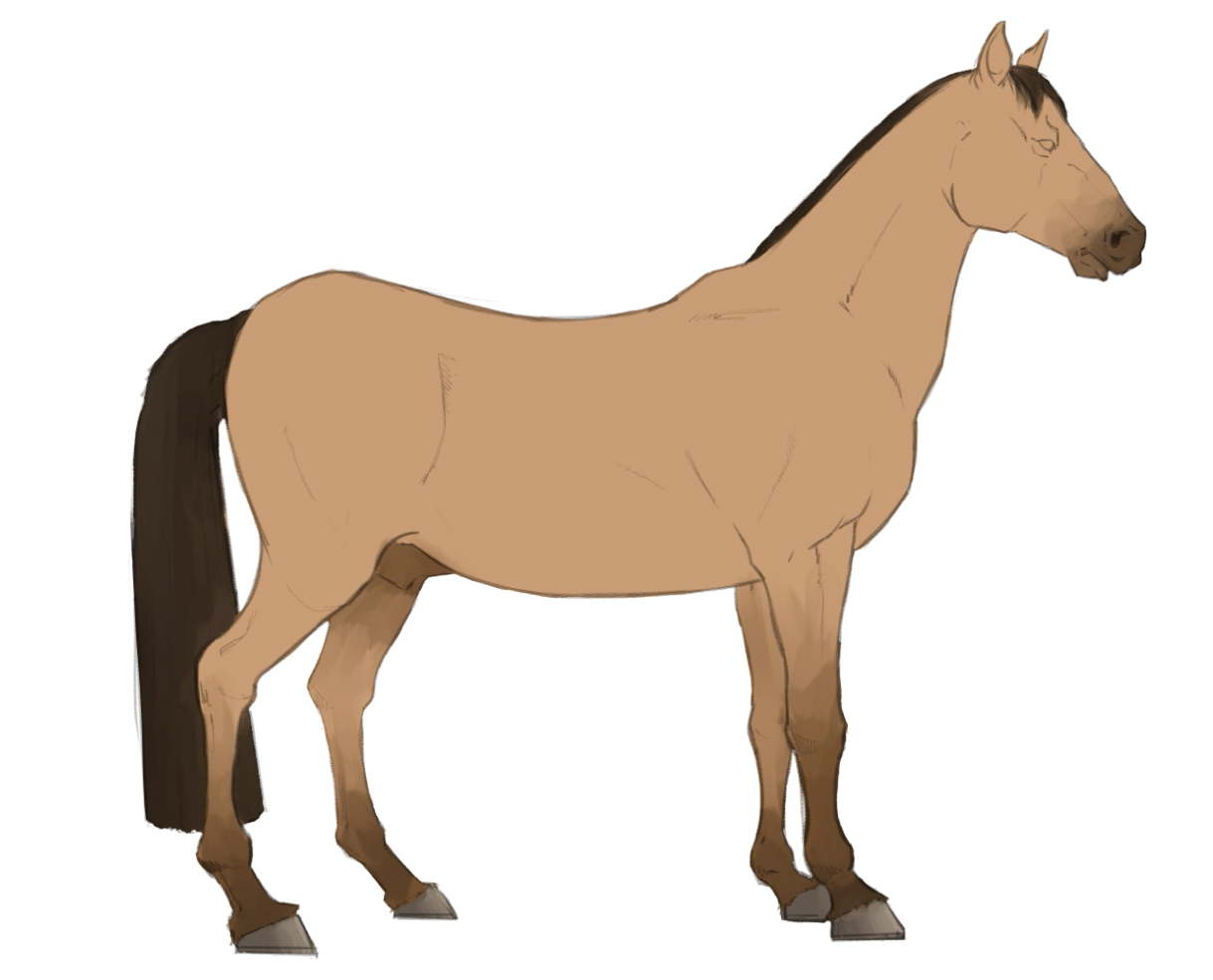
I also used a brown color like the one I used for the legs to shade the horse. For this step, take all the time you need to make sure you get the right dark tones for creating volume and depth, especially in the eyes and nose.
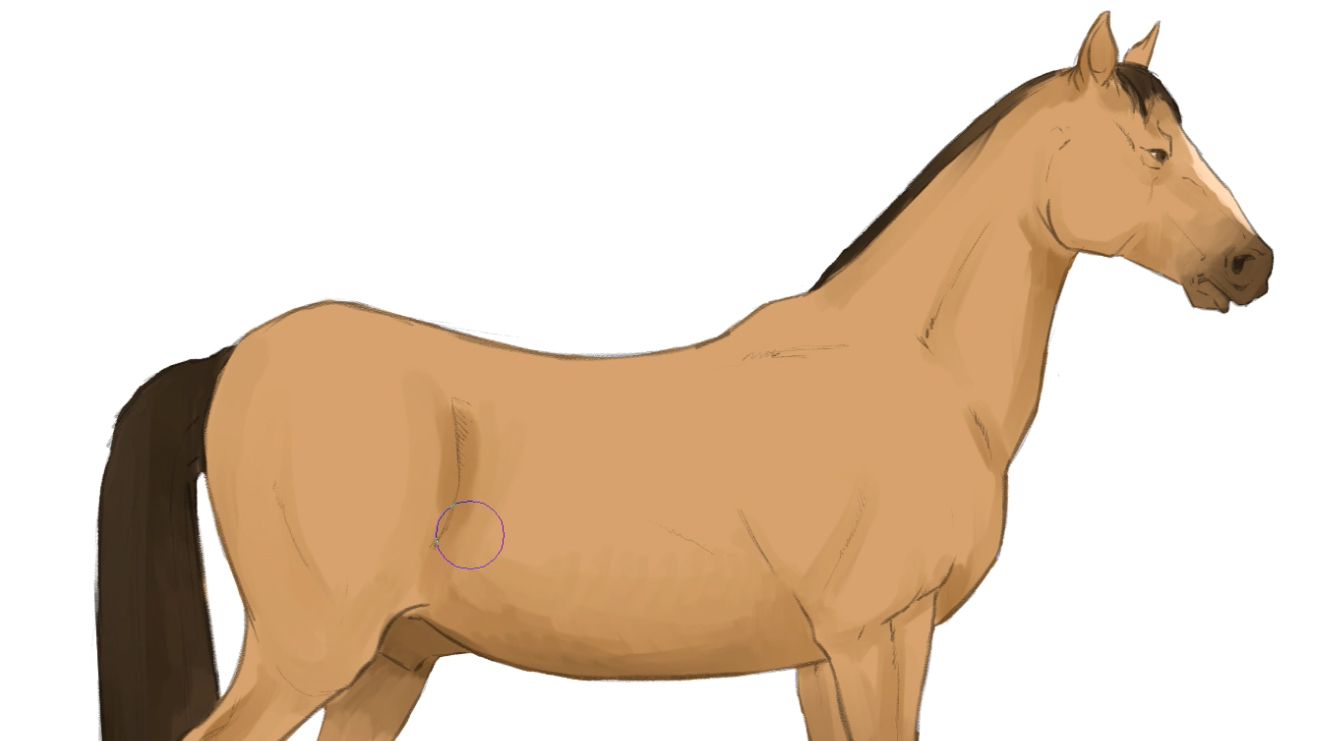
After the shadows, it is time to add the highlights. Apply some light spots where the light reflects most; for example, in the most prominent muscle areas: Cheeks, neck, side, and upper leg muscles.
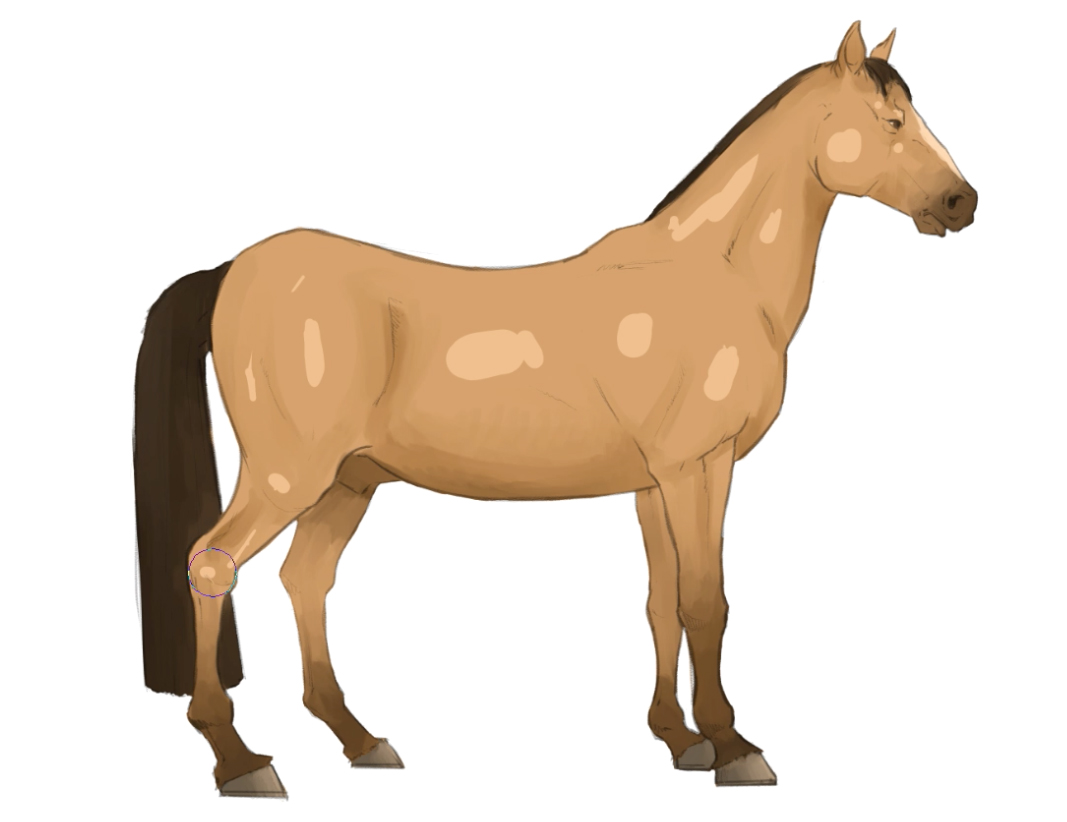
Then use the Soothing Watercolor Brush to smooth out the highlighted areas while following the shape of the body.
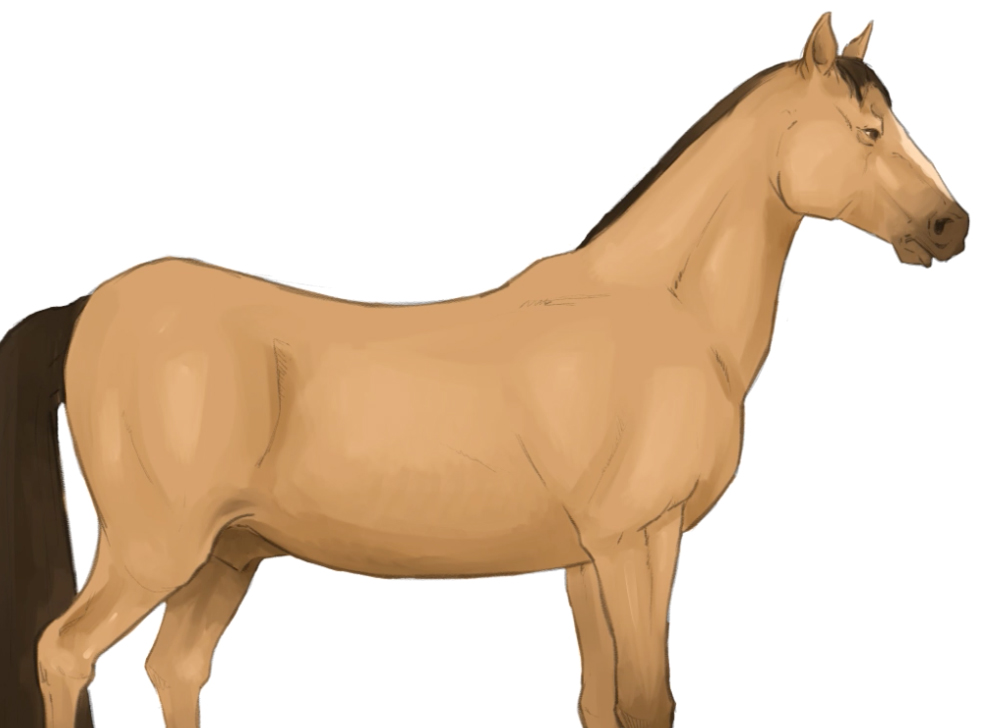
7. Presentation
Now, let us think about how we wish to present the illustration. First, I create another layer and place it behind all the previous ones. With the Gradient tool, I use a color that best matches the horse's tones and set it vertically.
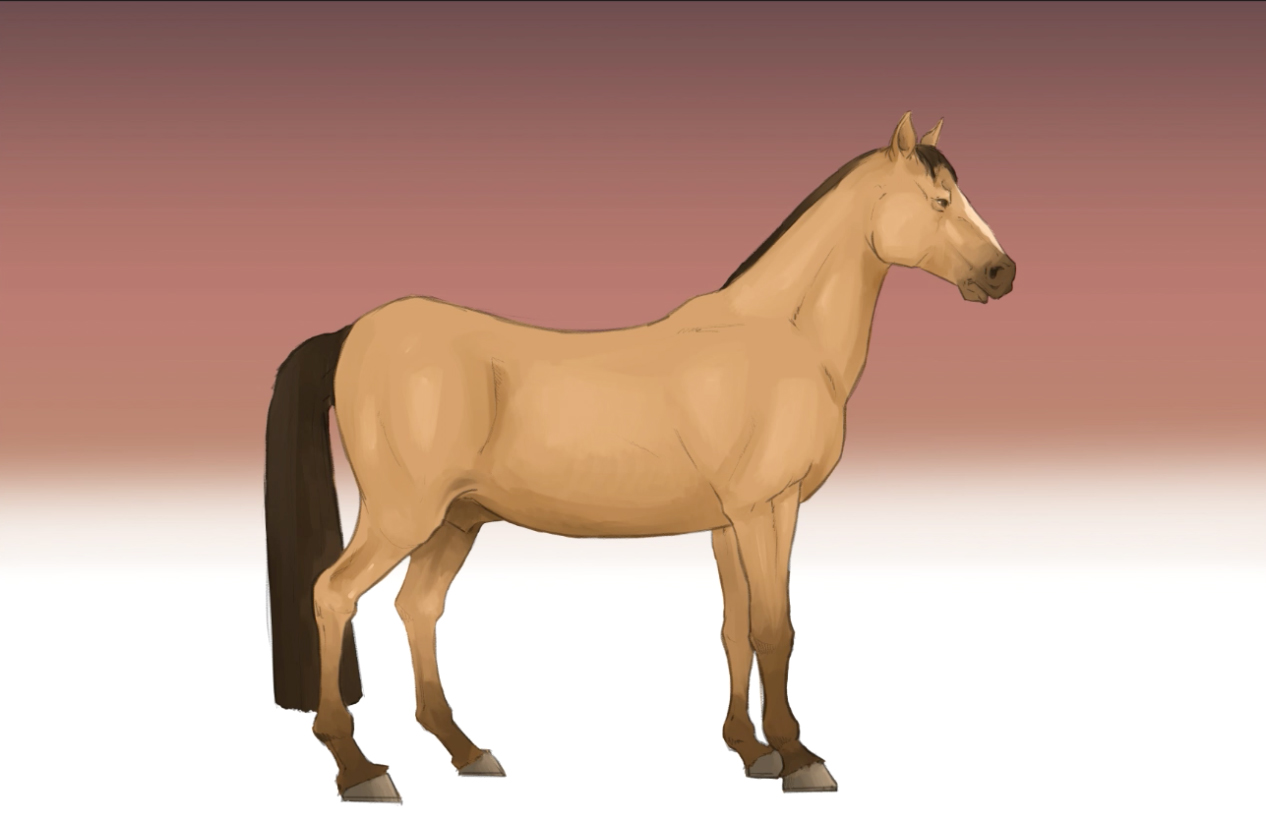
Next, I create the cast shadow, that is, the shadow that the horse projects on the ground to add weight and realism to the image. This is where that duplicated gray layer from step 6 comes in handy. I transform this layer (Edit > Transform) and right-click on the selection and choose Flip Vertical (1).
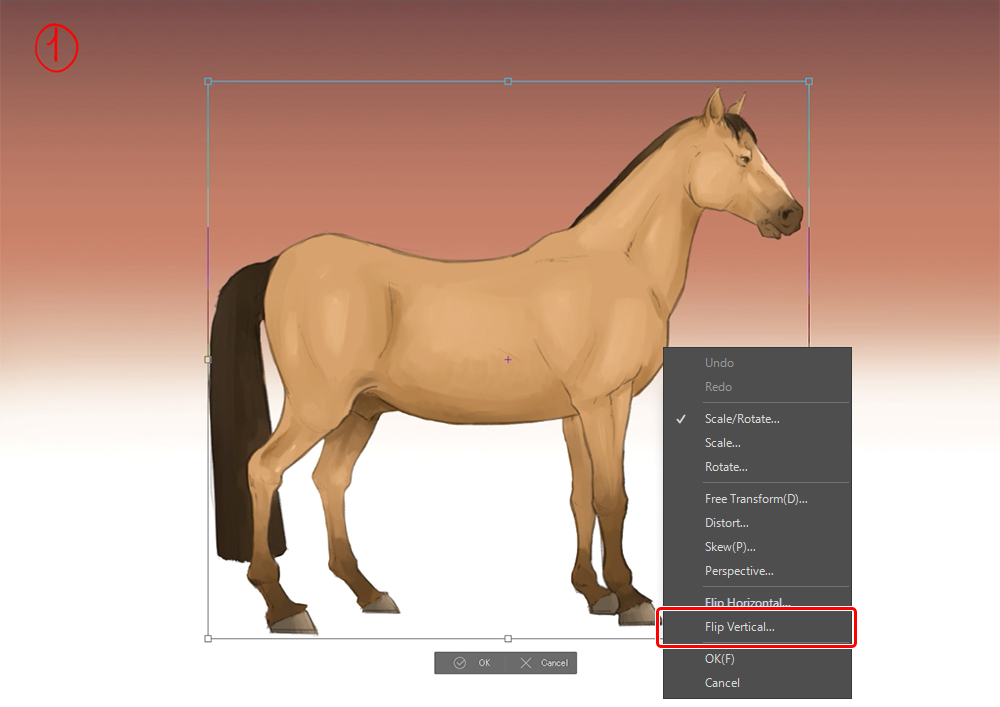
Then I shape it a bit to match the legs (2).
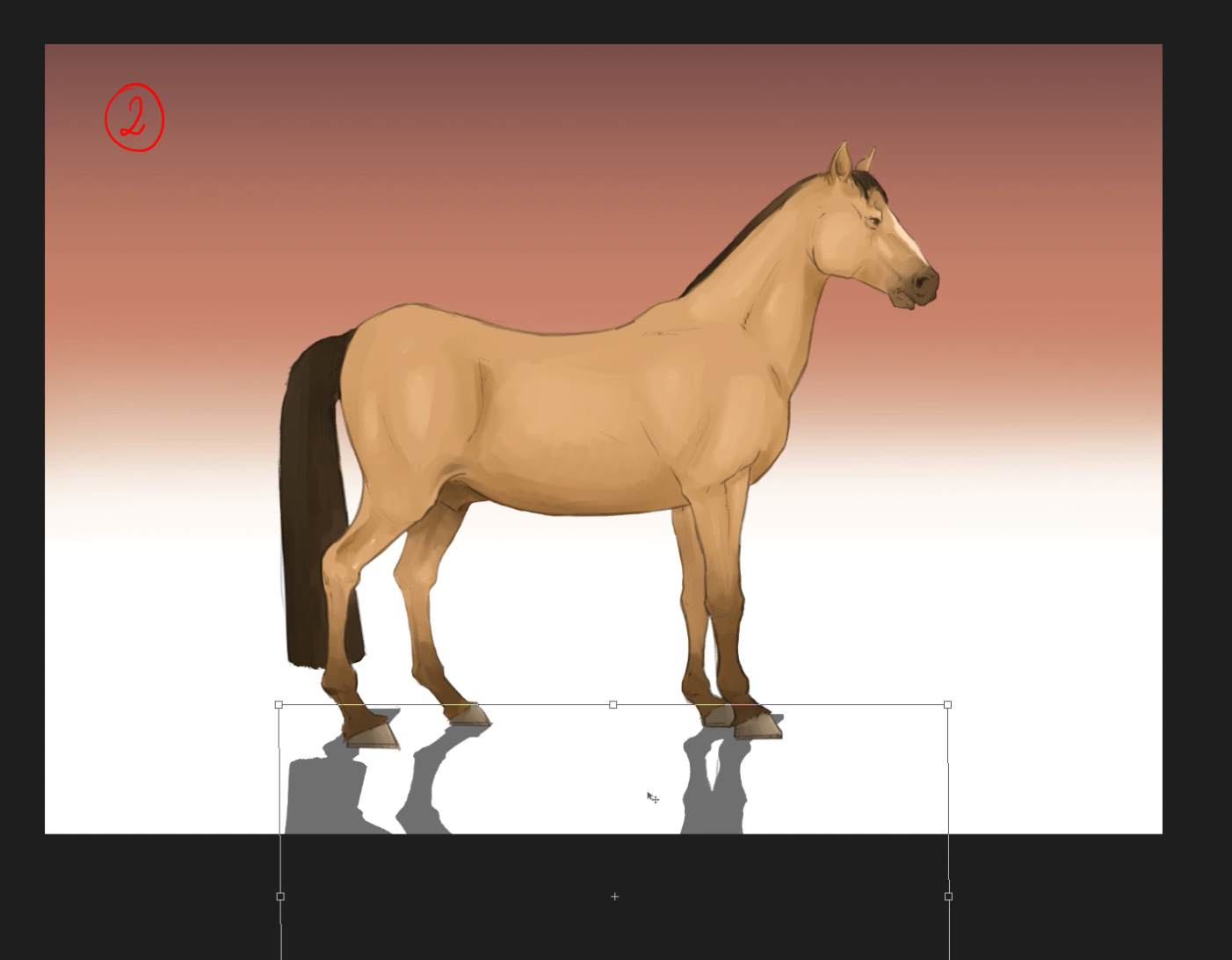
Erase the unnecessary parts (3).
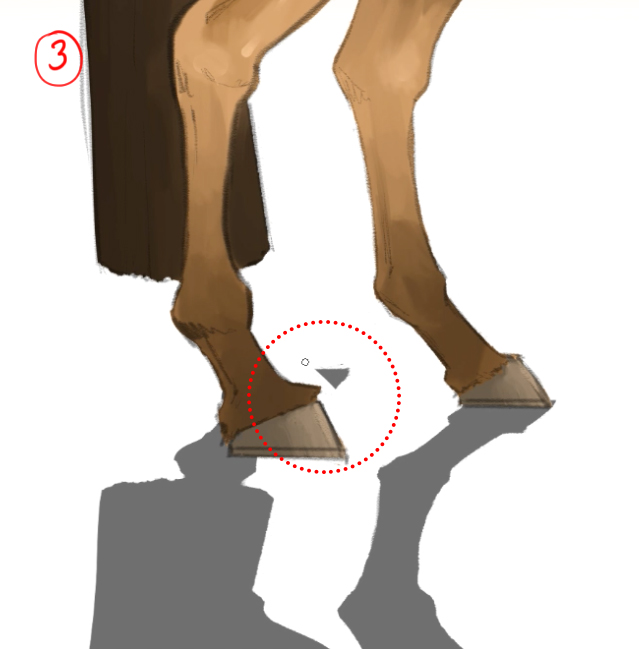
And add some mismatched ones, like the base of the hooves (4).
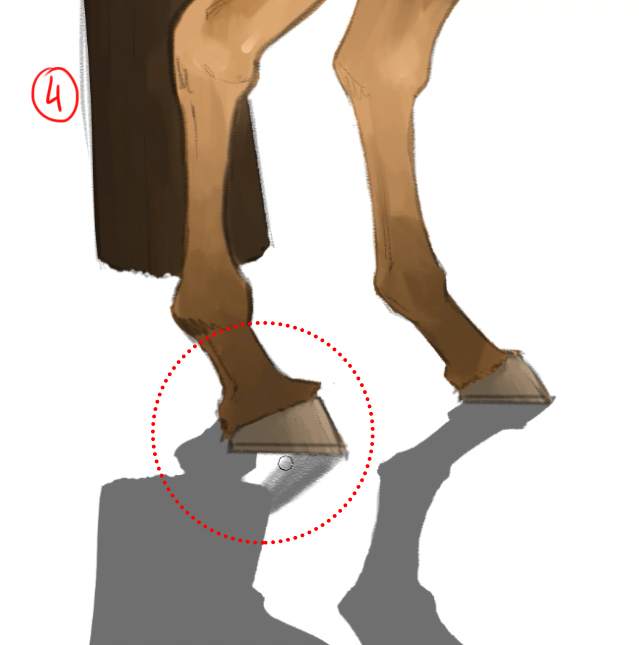
To finish off this shadow, I will apply a swift gradient in the farthest area with the Soft Eraser tool at a large size (800px) (5).

This is a useful technique that you can use in illustrations of characters, objects, or animals.
As the last tip in this presentation, I am adding a line of light along the horse's back and head, which will give a powerful and realistic effect. To do this, create a new layer above the clean line art layer, and paint a line using a very light warm color along the upper part of the body. I then duplicate this layer and apply a Gaussian blur (Filter > Gaussian Blur) to create a glow simulating the reflection of light.

Let me show you some horse poses from other points of view to draw following these guidelines. I encourage you to try them out without fear!
▼Animated GIF
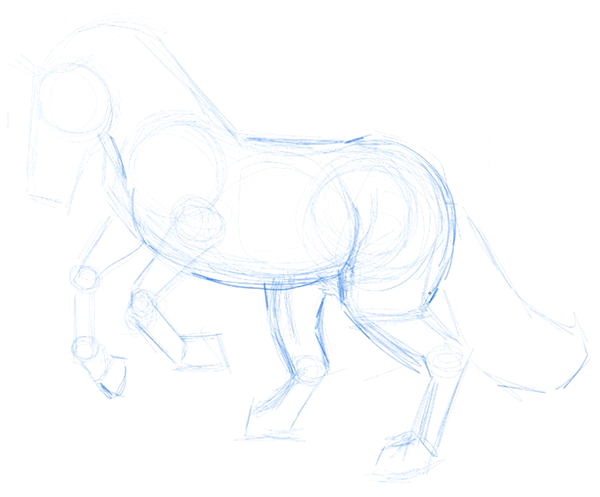

▼Animated GIF
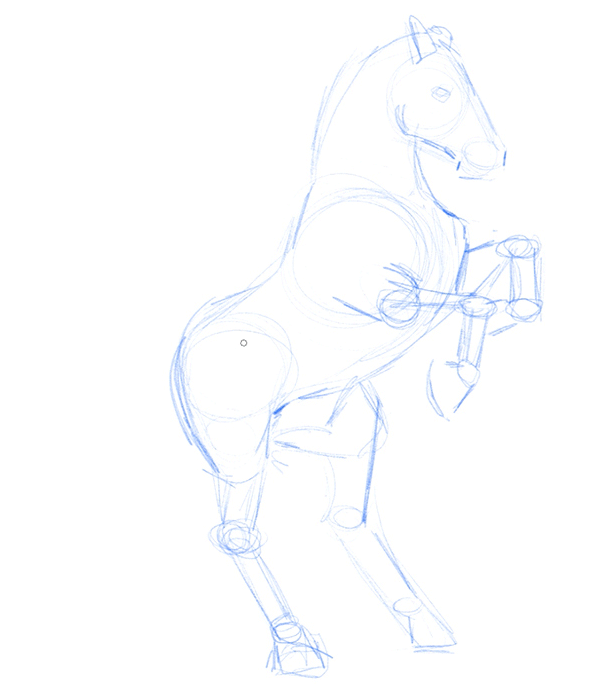

I hope that my advice, together with the video linked to this tutorial, will help you draw horses and make excellent illustrations with good proportions and dramatic poses.
We have reached the end of this tutorial. Please do share your best horses drawn using this tutorial with me on Instagram (@Danipuente_conceptart. I would love to see them!
If you have any questions, I am at your disposal: danielpuentemorales@gmail.com.
As always, it's been a pleasure to draw for all of you!
– Daniel Puente
www.Danipuente.com
Instagram.com/danipuente_conceptart/
Artstation.com/danipuente
castillonyeasught.blogspot.com
Source: https://www.clipstudio.net/how-to-draw/archives/164904
0 Response to "How to Draw Horses Step by Step Easy"
Mag-post ng isang Komento